Some Ecotech Solar systems use a Wi-Fi booster to connect to the internet. This article will explain how to re-connect one in case you change your main Wi-Fi’s password, or get new internet service altogether.

Before you Start…
You will need a phone or tablet to update the password. First thing to do is download the TP-Link Tether app (for iPhone or Android) to guide you through the process. Note: you will need to create a TP-Link ID (for free) to use this app
Instructions
- Walk over to within about 15ft of your Wi-Fi booster (some SMA-inverter customers have the booster installed inside their inverter)
- Open your WiFi settings on your phone or tablet, and look for one of these network names:
- “Ecotech-Solar“
- “YourHomeWiFi_EXT“
- In either case, the password will be your old WiFi password. It may take time to connect – patience is key!
- If you do not know your old password, ask Ecotech Service for instructions on how to hard reset your booster.
- Also, please note your device will likely alert you that there is “No Internet Connection“, don’t worry this is what we’ll fix in the next few steps!
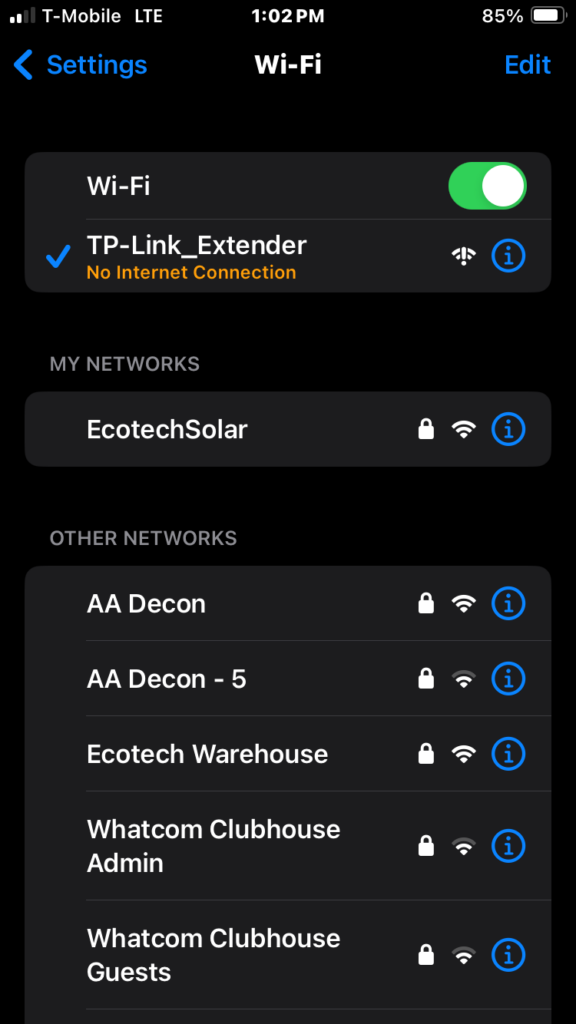
- Open the Tether app. You should see an option appear under “Local Device” – select it. If nothing appears, check and make sure you are still connected to the Ecotech-Solar or YourHomeWiFi_EXT network.
- You will be prompted for a password. Contact Ecotech Solar if you haven’t already to obtain this.
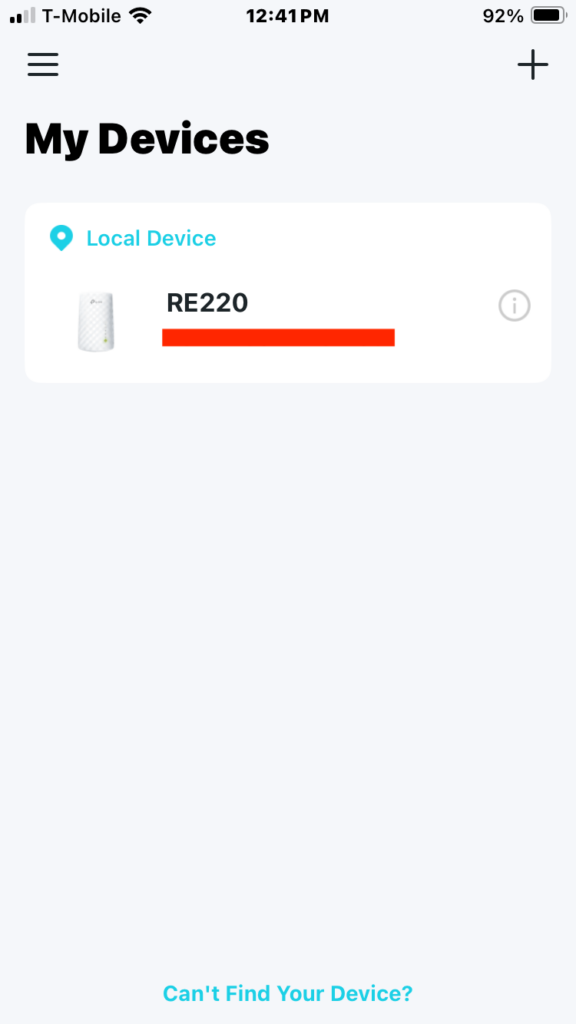
- Select the Tools menu, and select “Main Network“
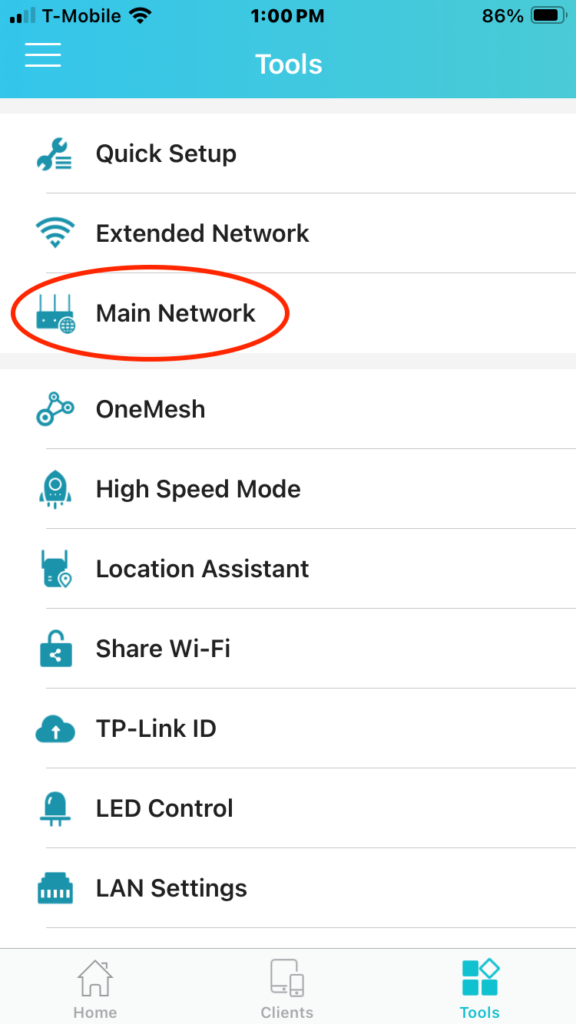
- At the bottom, choose “Reselect Main Network“
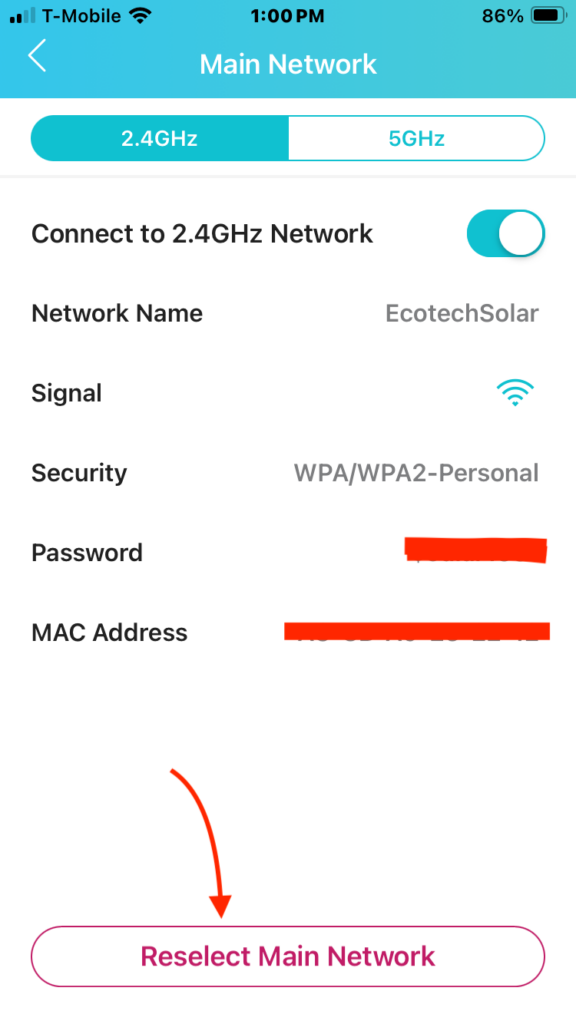
- The next screen will list nearby WiFi networks – choose yours and enter the new WiFi password. Once this is saved, your booster will be online, and will use the new WiFi password from now on.
- That’s all there is to it!
Still not working? Contact Ecotech Solar service and let us help.