Did you get a new internet service provider or change your Wi-Fi password? Follow these instructions to get your APS Energy Communication Unit (ECU) back online!

Before you Start…
To connect your ECU to WiFi, you’ll need a smartphone or tablet on hand, and be sure to have the “EMA Manager App” downloaded.
Please note, the “EMA Manager” app is different from the “EMA App“, which you normally use to monitor solar production.
The Manager app can be downloaded here:
Instructions
- Locate your AP systems ECU unit and be sure it’s plugged in and has power. Press the “AP” button found on the side. Note: It normally takes several minutes for the WiFi network to appear in step #2.
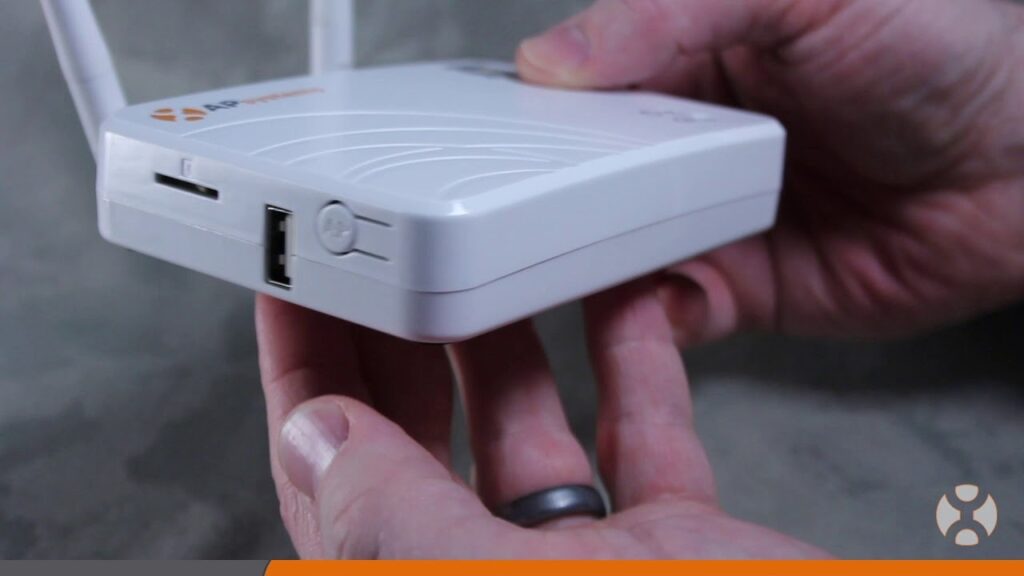
- On your smartphone or tablet, go to your WiFi settings, and select the network named “ECU_#############” that appears after a few minutes.
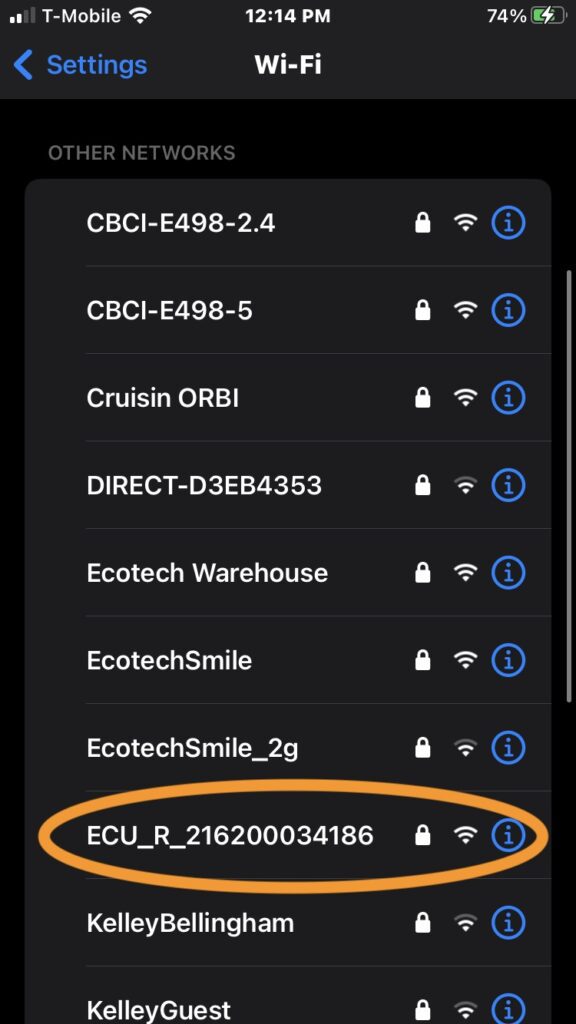
- Enter the password “88888888” (ie. eight 8’s)
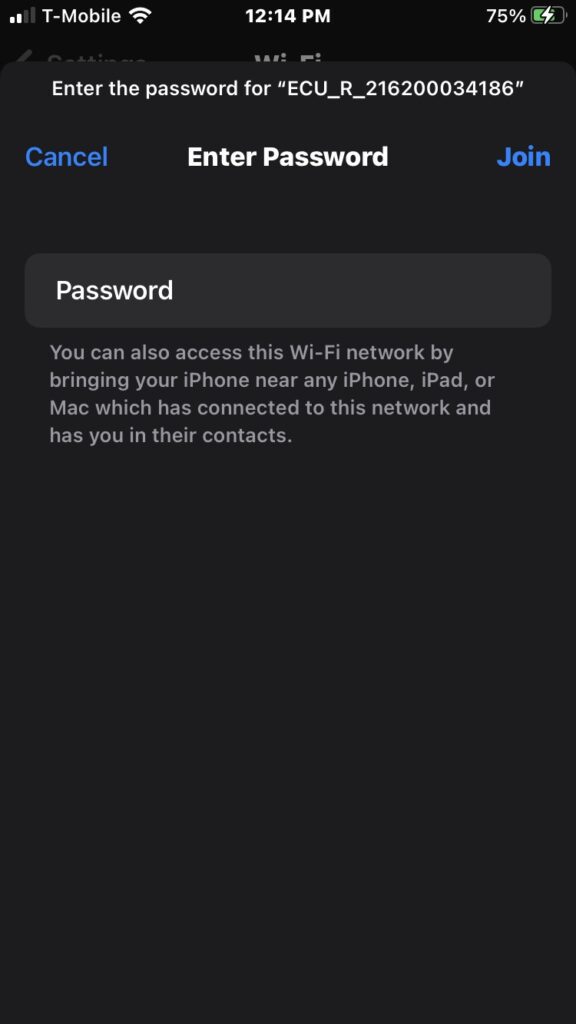
- Open the “EMA Manager App“, and be sure to select “Local access” to connect directly to your ECU.
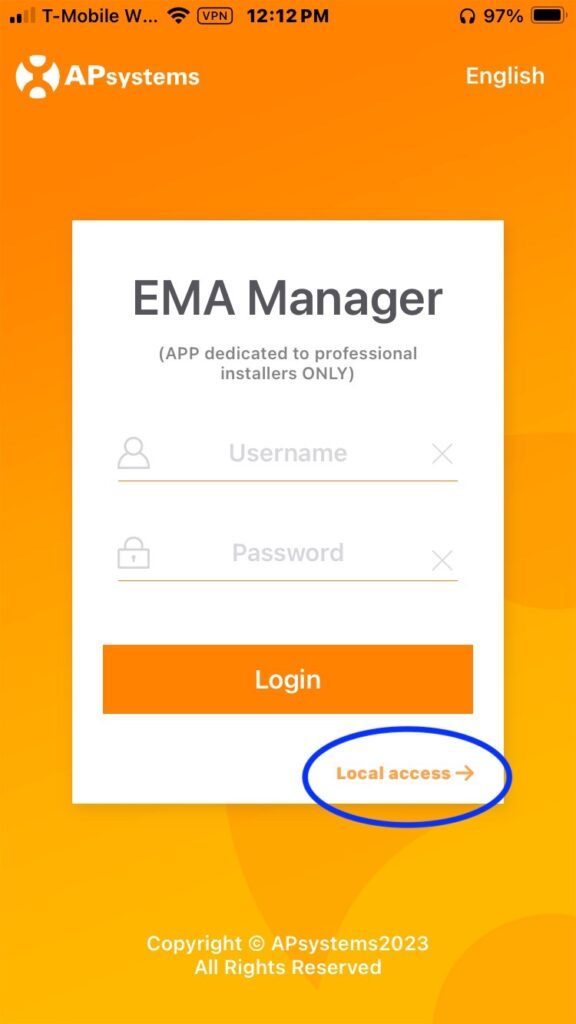
- From the homescreen, note the “Internet Disconnected” status. Select “Workspace” at the bottom.
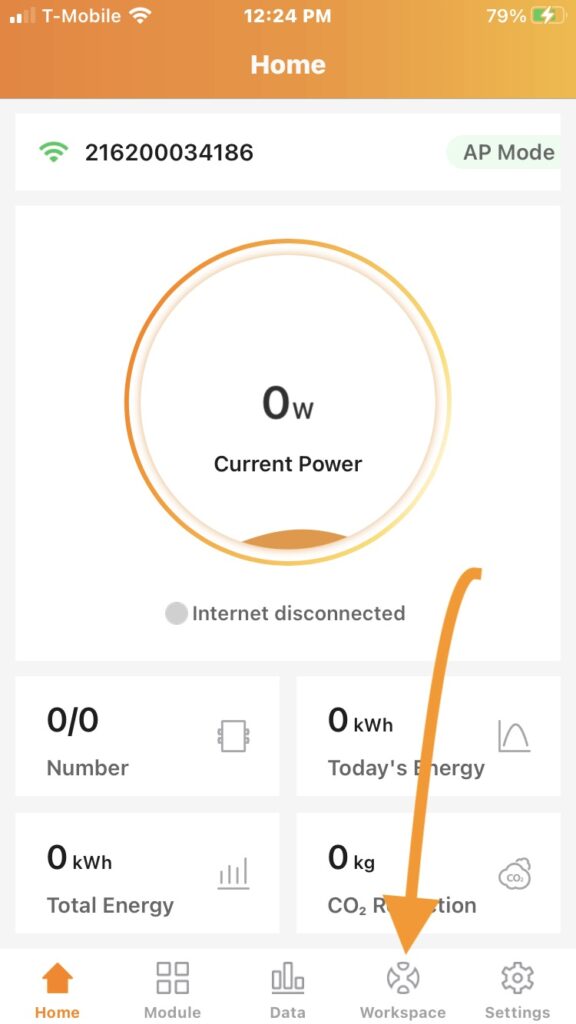
- Select “ECU Network Settings” from the Workspace menu
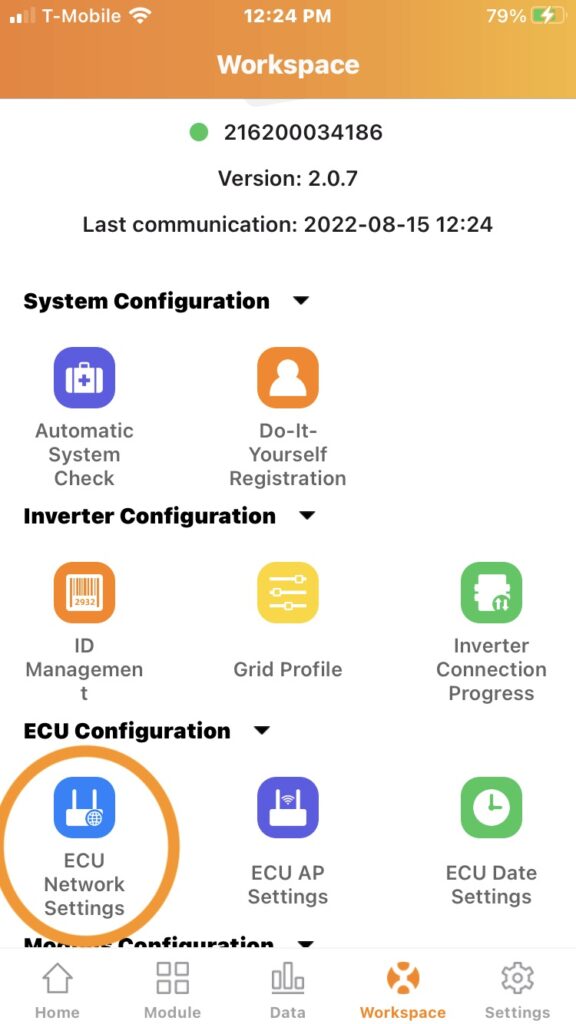
- Select “WLAN Settings” to choose your Wi-Fi network
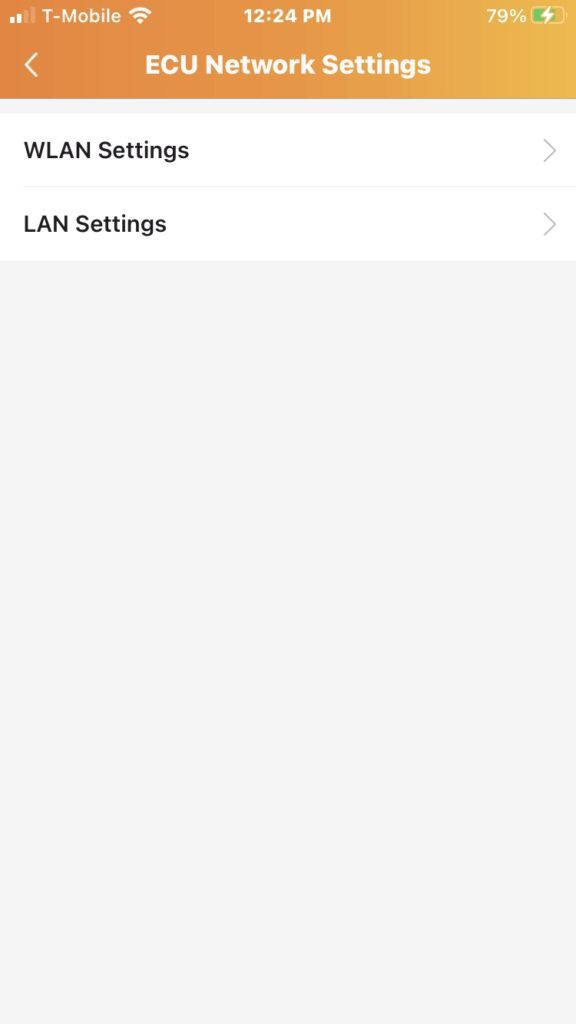
- Toggle WLAN (also known as Wi-Fi) on, the toggle switch should be orange
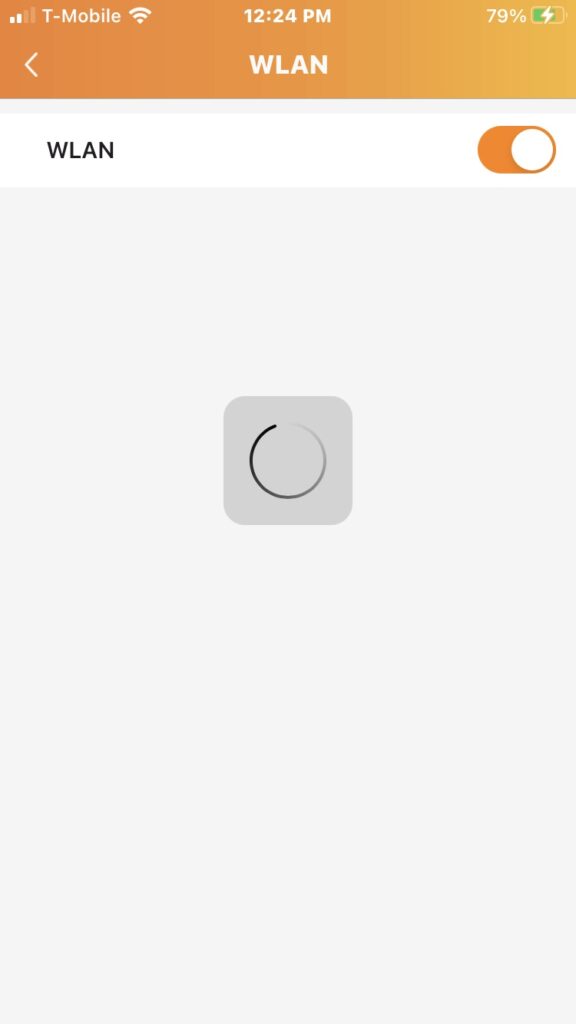
- Choose your Wi-Fi network from the list that appears, and enter your Wi-Fi password
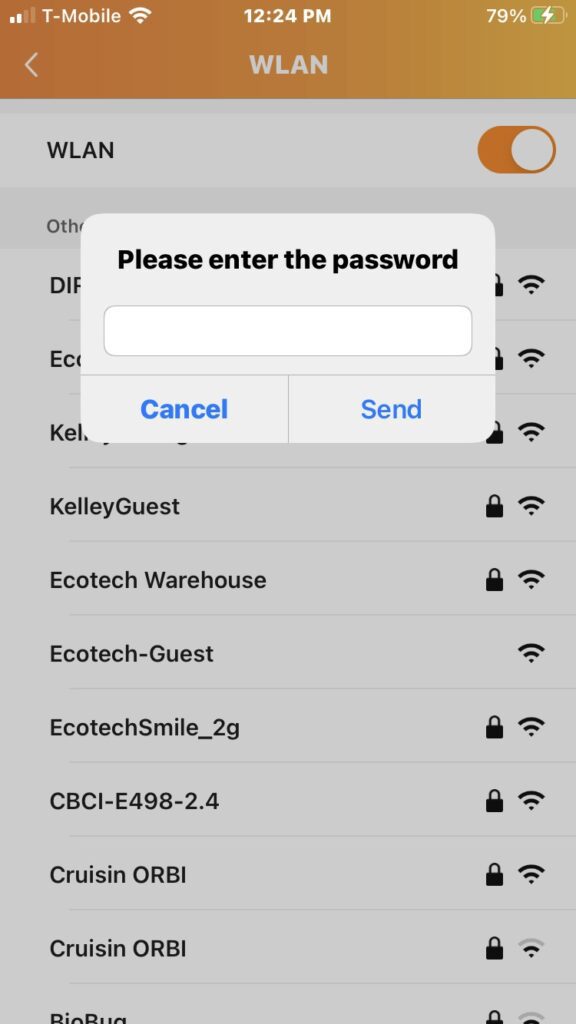
- To confirm you are connected, go back to the “Home” screen of the EMA Manager App, and after a few minutes the status should change to “Internet Connected”
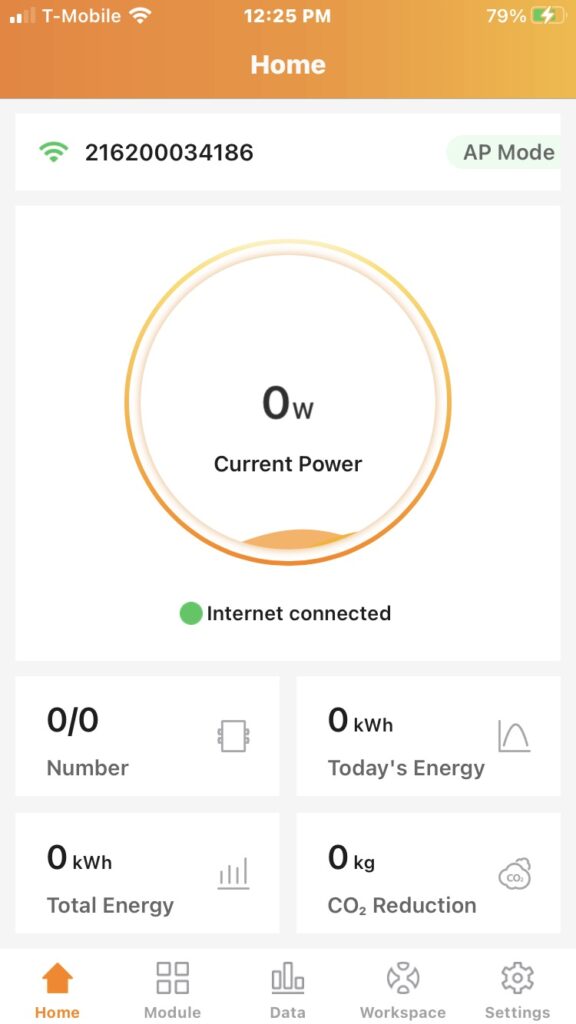
Still not connecting? Contact Ecotech Solar service and let us help.
