Did you get a new internet service provider or change your Wi-Fi password? Follow these instructions to get your legacy APS Energy Communication Unit (ECU-3) back online!

Ecotech recommends that you “hardwire” your ECU-3 by plugging an ethernet cable directly in the back of the unit, and connecting the other end to a LAN port on the back of your internet router. Sometimes, this is impossible due to location reasons, or if your router doesn’t have an open port! Thus, you will need to connect your ECU-3 to the internet via WiFi.*
This process is best done on a laptop computer or tablet. If you’d like to use your smartphone, please note that the APSystems interface will be very small and you will need to zoom in to find what you are looking for!
*Please note that only certain versions of the ECU-3 support WiFi.
Instructions
1. Go to the location of your ECU unit and access the ECU’s menu by pressing and holding the MENU Button on the side of the ECU for 2 seconds.
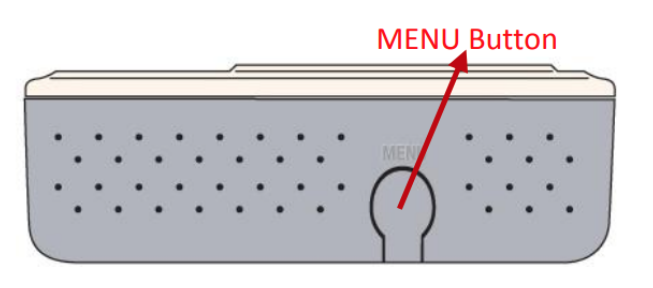
2. Press and hold the MENU Button, this will cycle through the menu options. When you see the option “Turn on LWA” – release the MENU button to access the functionality of this menu option. This will activate the ECU’s access point, allowing you to connect to it.
3. Using your laptop, tablet, or smartphone, open to your Wi-Fi settings and connect to the ECU’s Wi-fi named: ECU-WIFI_XXXX (the XXXX refers to the last 4 numbers of the ECU ID). There is no password needed for this connection. Please note that it may take a few minutes for the ECU-WIFI_XXX to show up once you have turned on the LWA and you will need to be next to your ECU unit.
4. Using your device, open a web browser and enter the wireless IP address that is displayed on the screen of your ECU into your URL search field.
- You can find this address by looking at the screen of your ECU, and wait until the display cycles to “W:” (not L:)
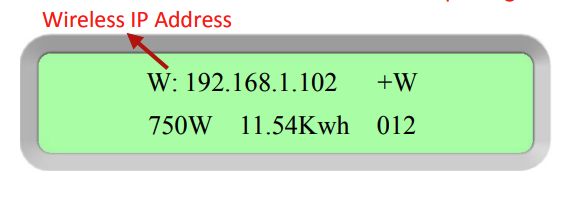
- The ECU ‘splash screen’ will load:
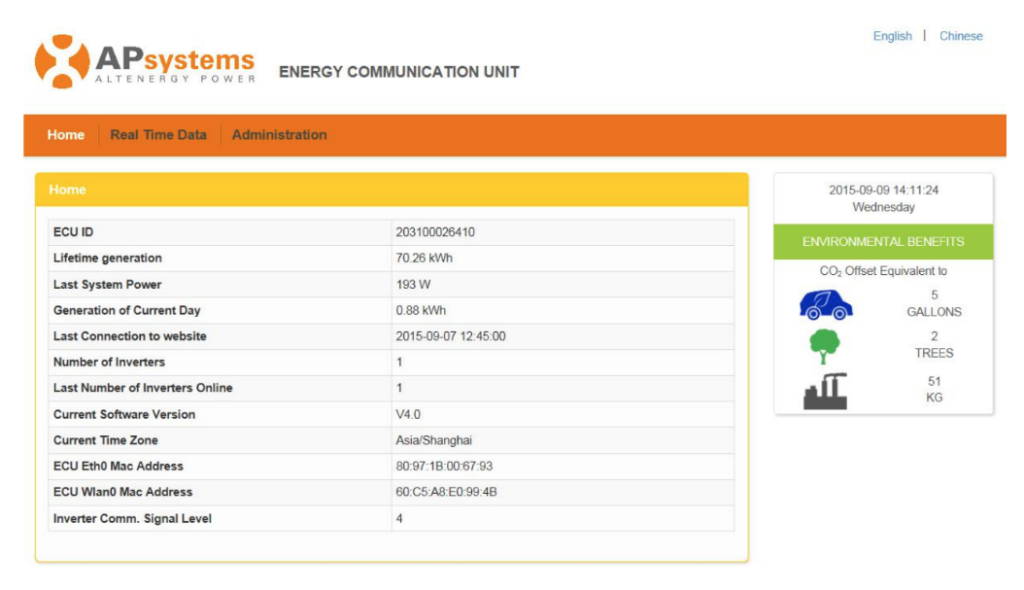
5. From the ECU ‘splash screen’ select “Administration” at the top of the page.
6. Select “WLAN” on the right, then click the “WLAN” tab.
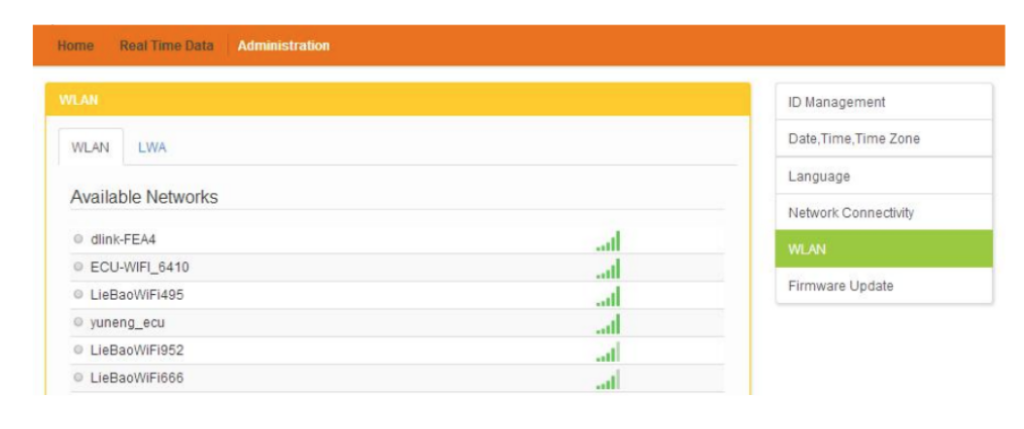
7. The ECU will then display all available Wi-Fi networks. Select the button next to the available network that you wish to connect to. A password entry field will appear below the displayed network name. Enter the password to your network and click “Connect”.
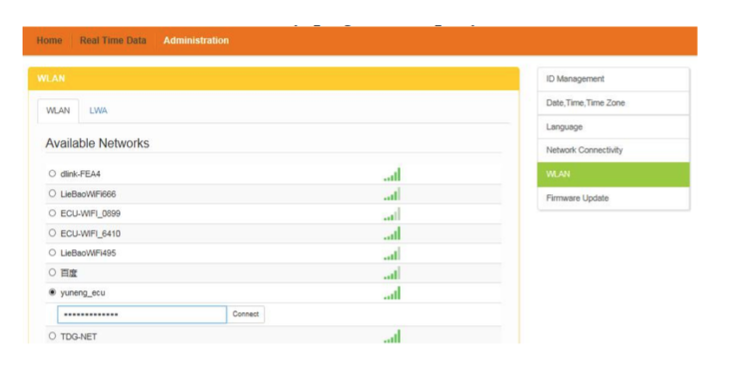
8. If the ECU is connected to the internet, you will see a “+W” in the upper right corner of the ECU display screen.
9. Done!
Still not connecting? Contact Ecotech Solar service and let us help.