Did you get a new internet service provider or change your Wi-Fi password? Follow these instructions to get your Tesla Powerwall with Backup Gateway 2 back online!

Instructions
1. You’ll need your smartphone logged into your Tesla app, and locate your Tesla Gateway, which is typically mounted on the exterior of your home located next to your utility meter.
Note: the Tesla Gateway 2, not the Powerwall itself, is the device which connects to the internet
2. In the Tesla app, locate your home energy site
3. Choose “Settings” from the menu
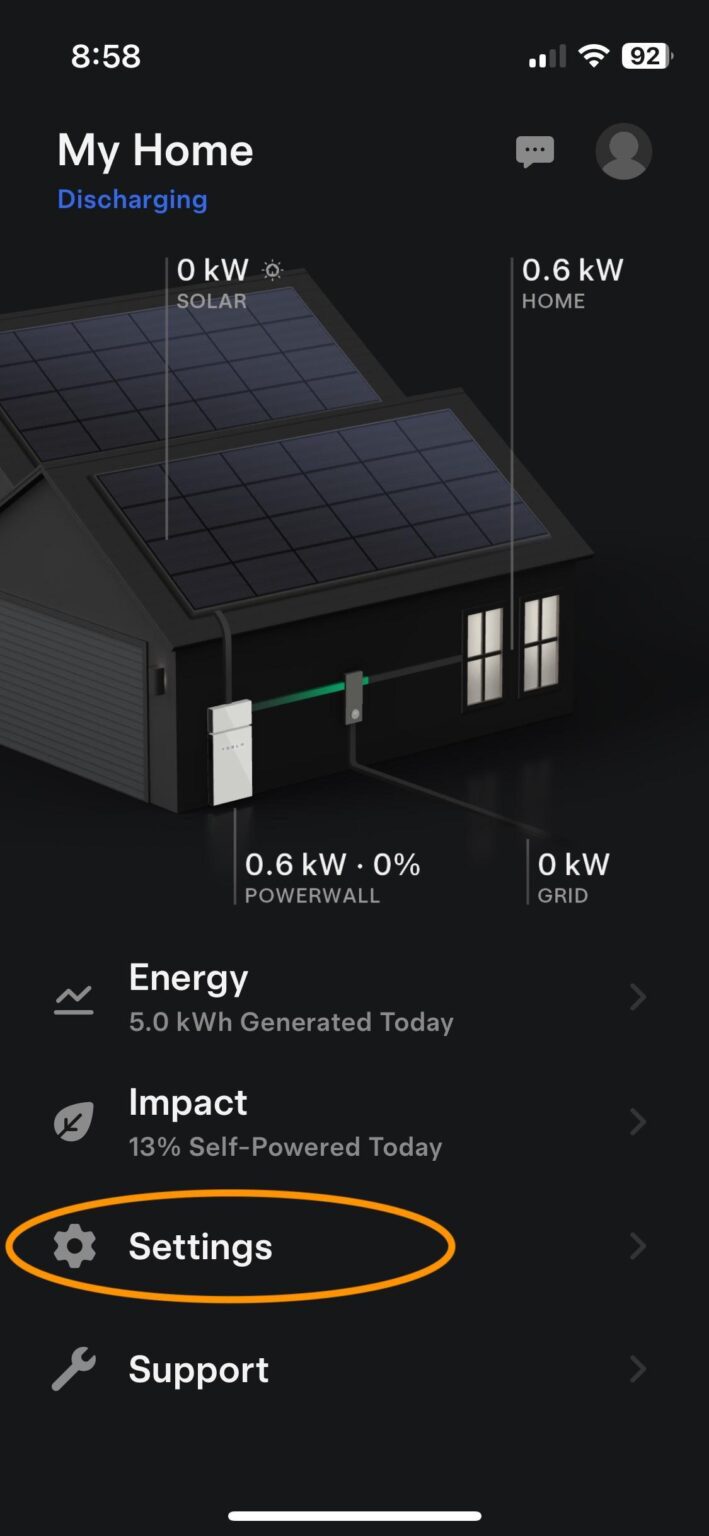
4. Select “Configure Wi-Fi” at the bottom of the screen
5. Scan the QR Code with your camera, located behind the glass door of the Gateway
To open your Gateway, push the indent on the latch to the right-hand side of the door. You’ll need to loosen the retainer bolt next to the latch, additionally.

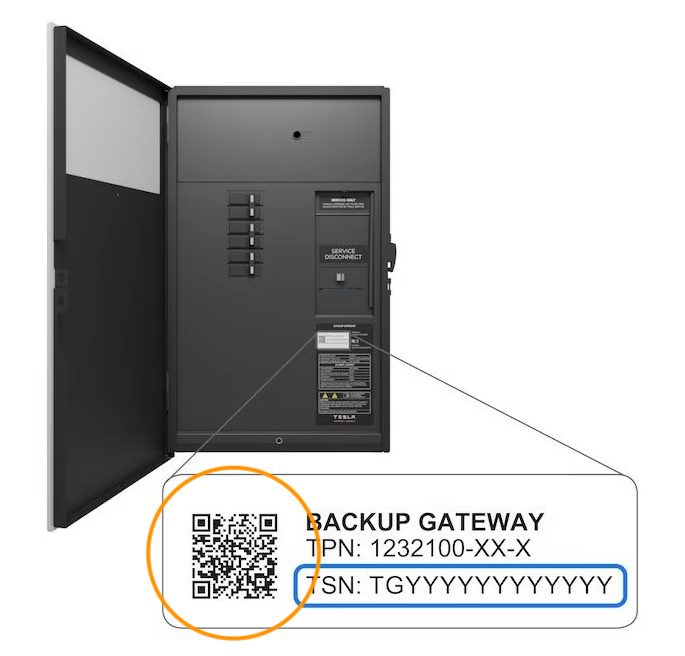
6. Accept the request to join your Powerwall’s local ‘TEG-xxx’ Wi-Fi network. Wait a few minutes for your phone to connect to Wi-Fi.
Note: if you have problems joining the ‘TEG’ network, go to your WiFi settings and scan for a ‘TEG-xxx’ network. Connect to it using the password listed on the sticker, and re-open the Tesla app.
7. Select the Wi-Fi network you would like your Powerwall connected to, and enter your WiFi password
8. Tap ‘Connect’, and it may take up to five minutes to complete.
Still having problems? Contact Ecotech Service Support and let us help
