Did you get a new internet service provider or change your Wi-Fi password? Follow these instructions to get your SMA SBSE inverter re-connected!

Instructions
To reconnect your SBSE inverter to the internet, you’ll need your smartphone standing next to the inverter.
1. Open your camera and scan the QR code located on the lower right hand side of the inverter. When the pop-up appears, select “Join SMA-####”

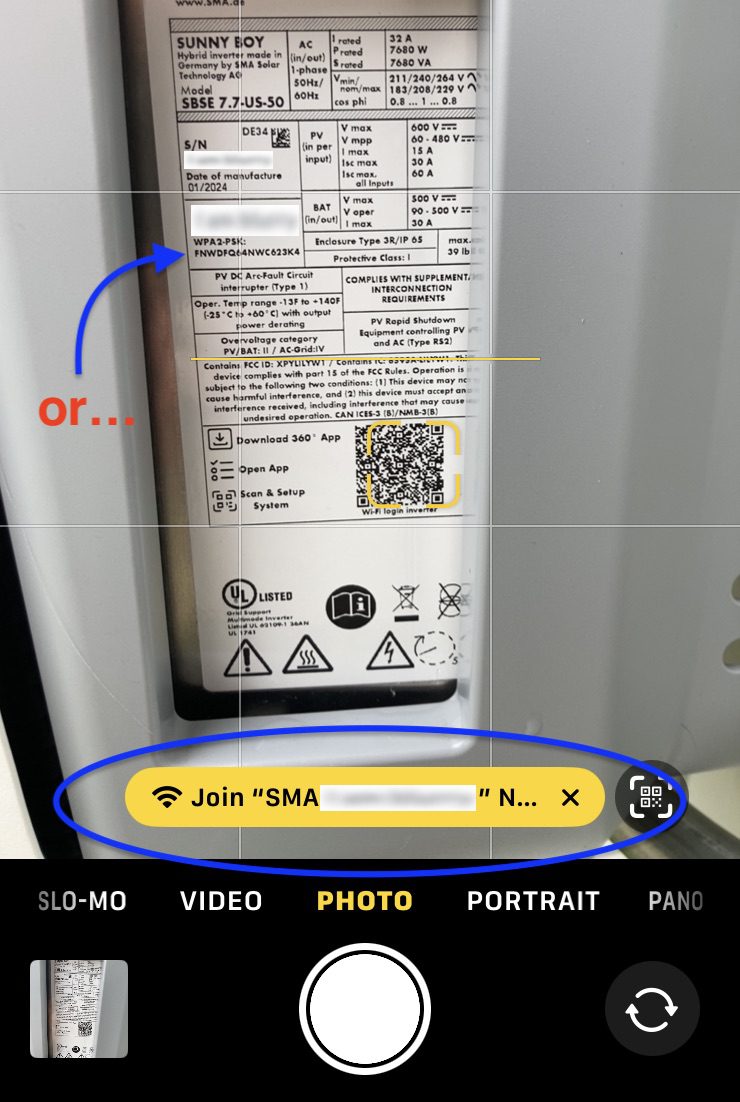
2. Your Wi-Fi settings will show that you have connected to the inverter’s network
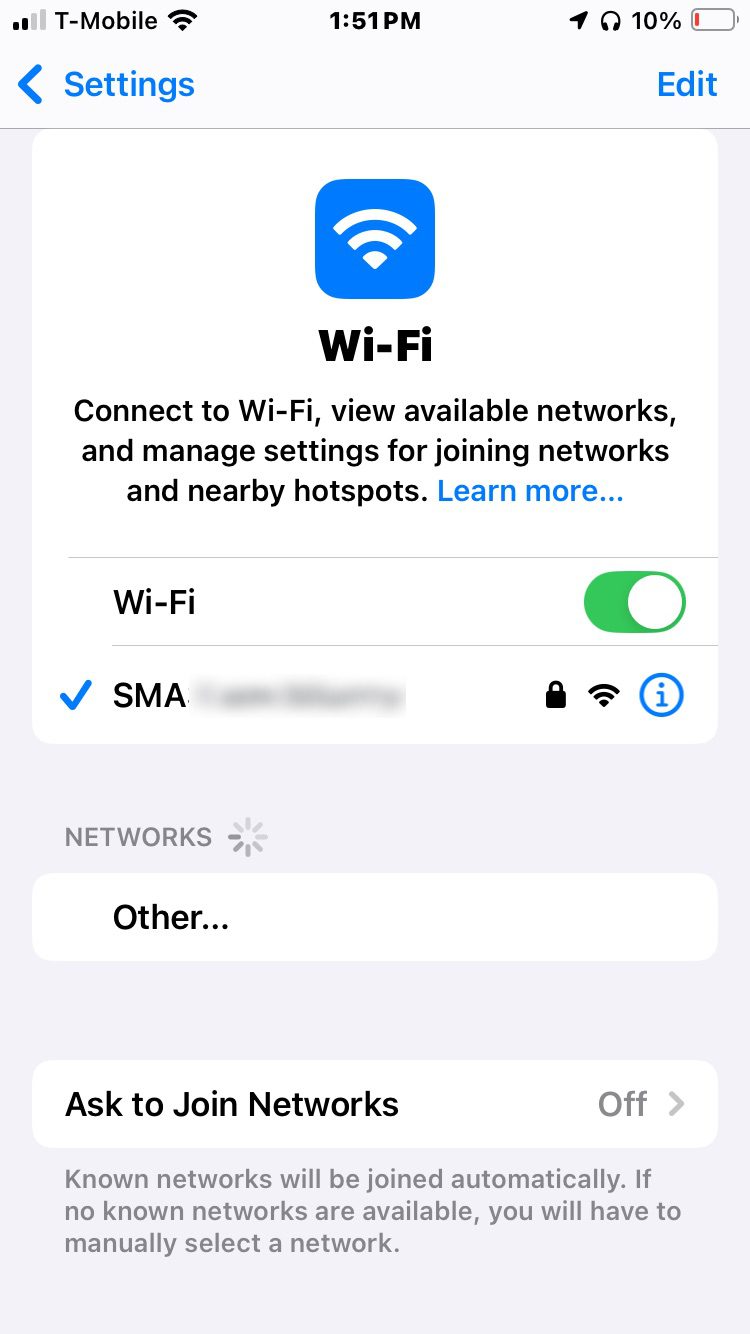
3. Open a web browser (we recommend Google Chrome in Incognito Mode) and type in the web address 192.168.12.3
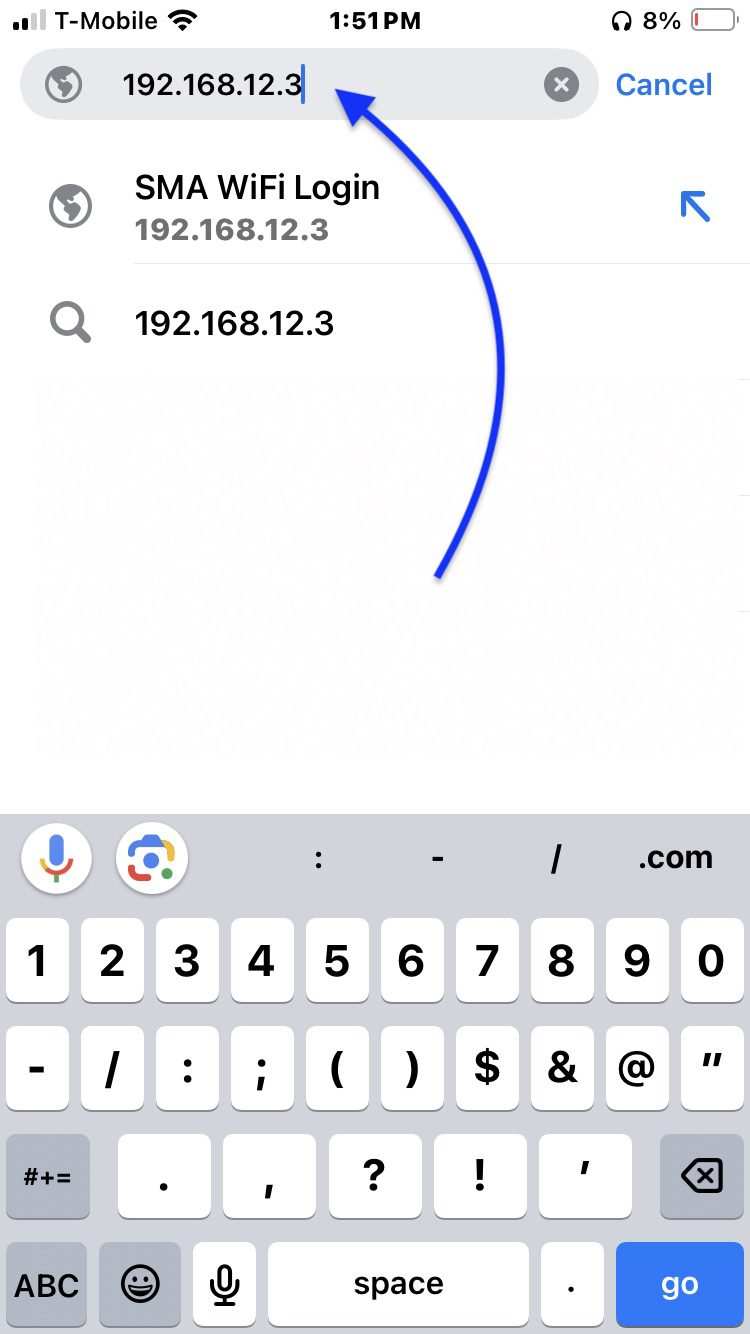
Note: a security alert will appear — this is normal, and a false alert. Select “Advanced”, then “Proceed to 192.168.12.3”
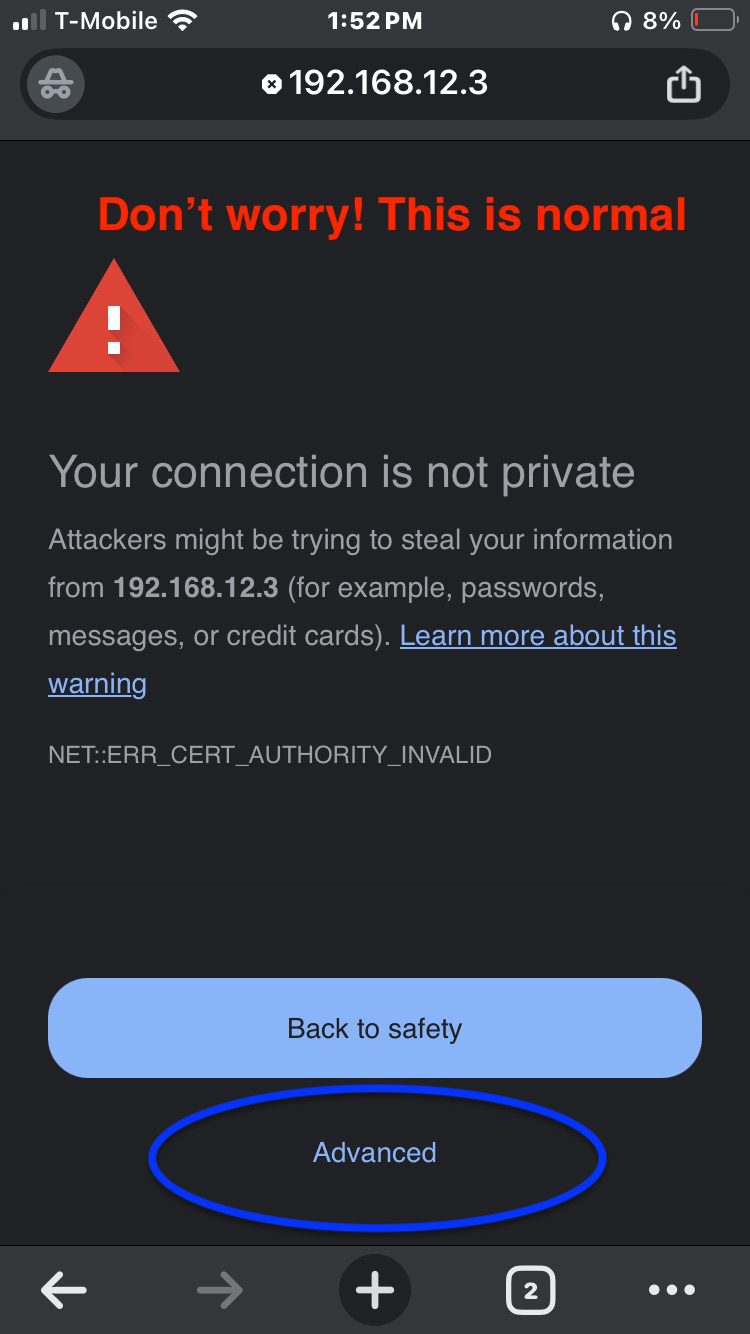
4. The inverter dashboard log-in page will load. Login with the username “administrator” and the password provided by Ecotech service (contact us if you haven’t already!)
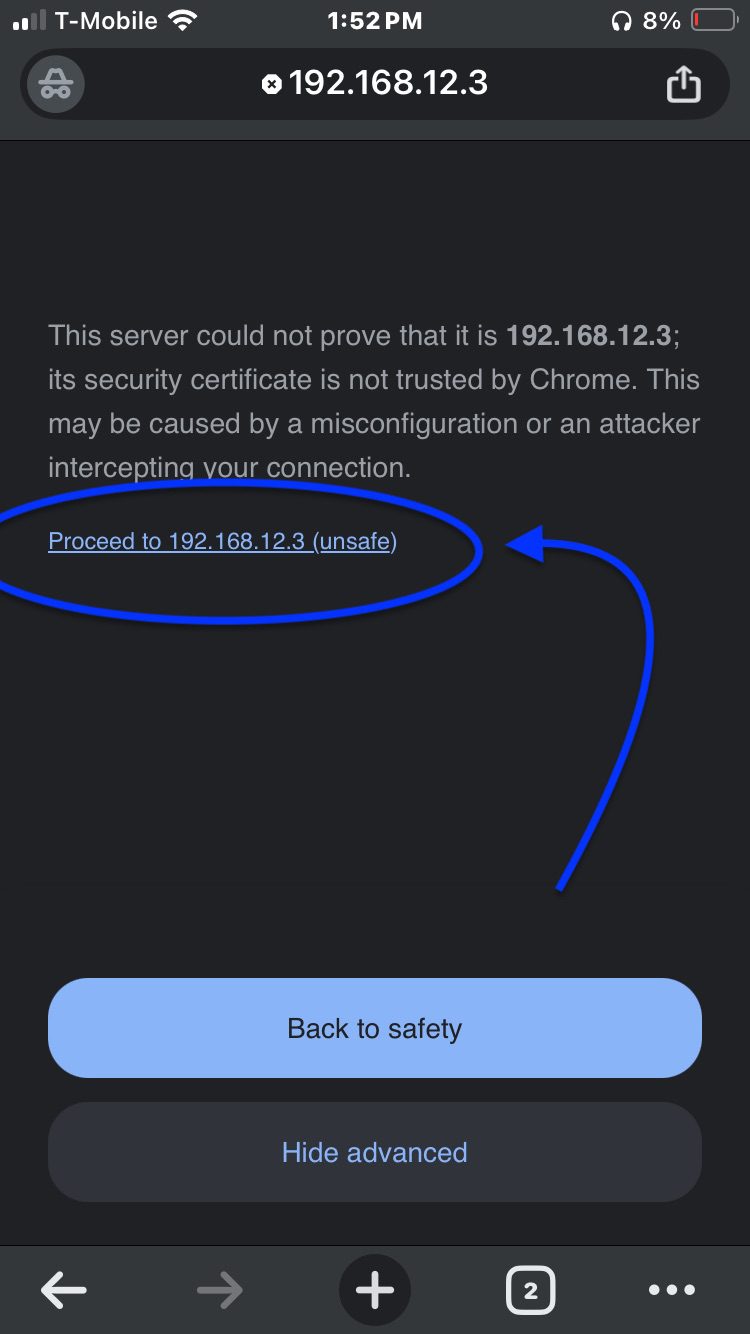
5. Once logged in, tap “Select Device” at the top of the page
Note: if you have multiple inverters, you only need to connect the “System Manager” inverter to the internet
6. Select the gear icon, then Network configuration
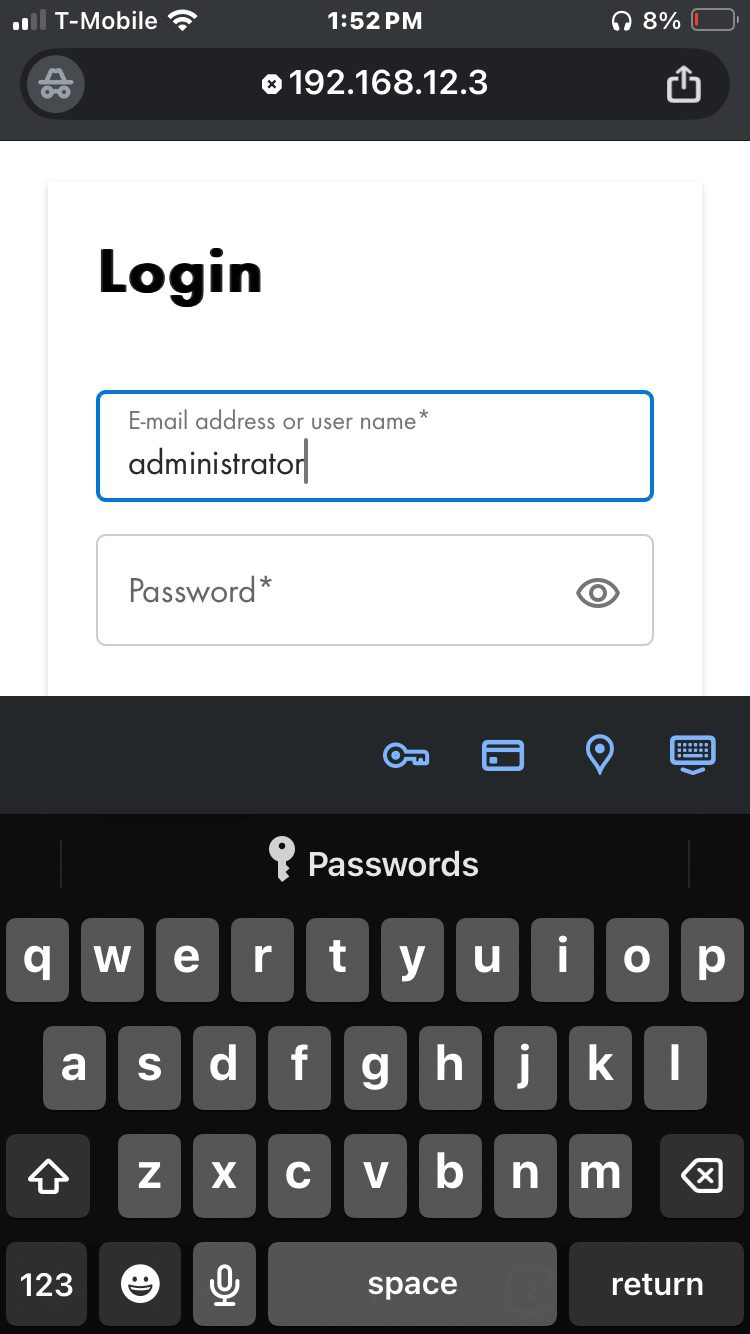
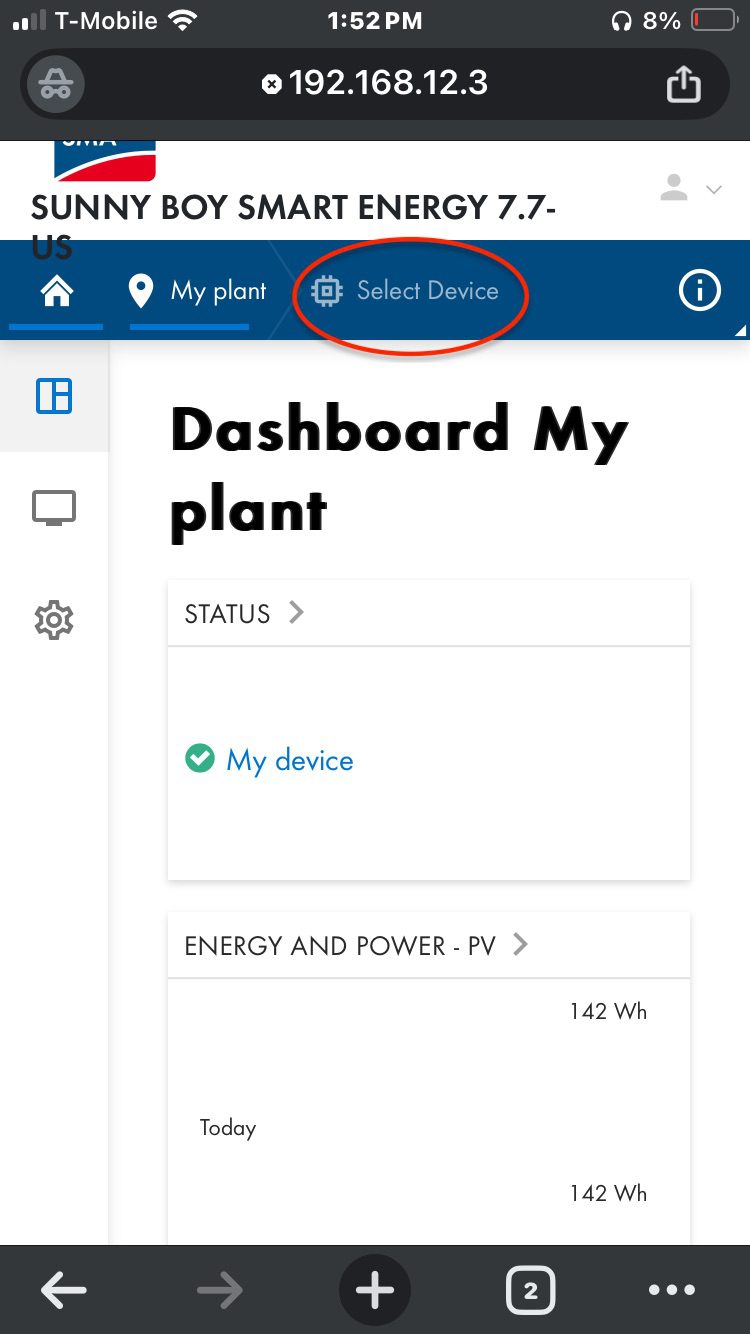
7. Toggle WiFi on (blue), and select your home WiFi network
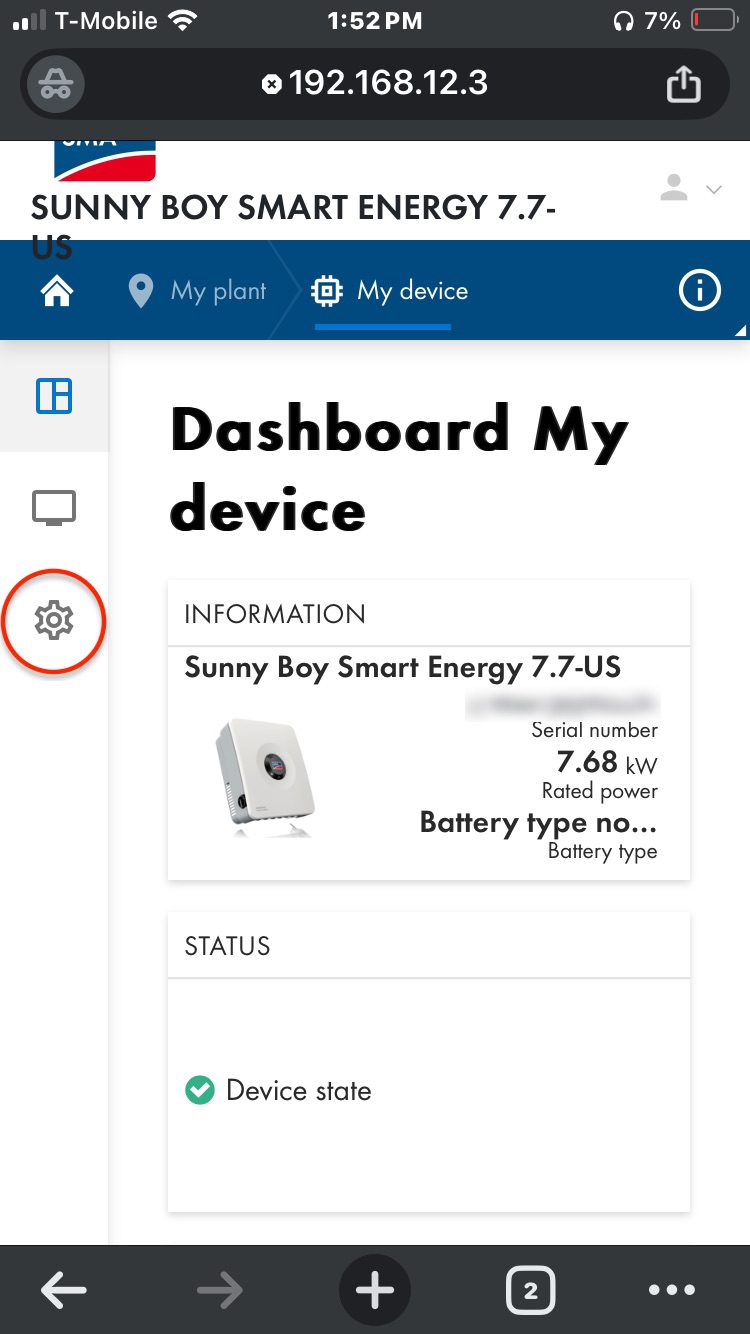
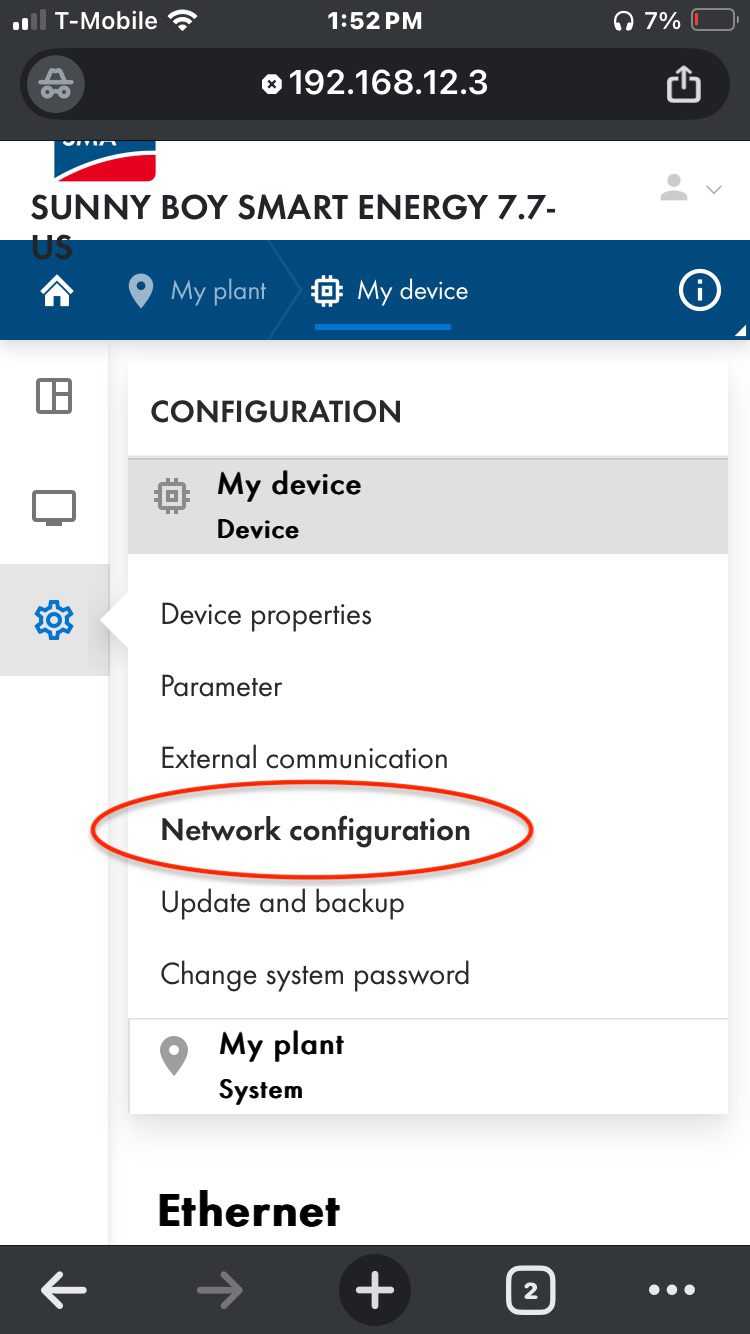
8. Enter your WiFi network password, and select “Save”
Under “Encryption”, choose WPA2
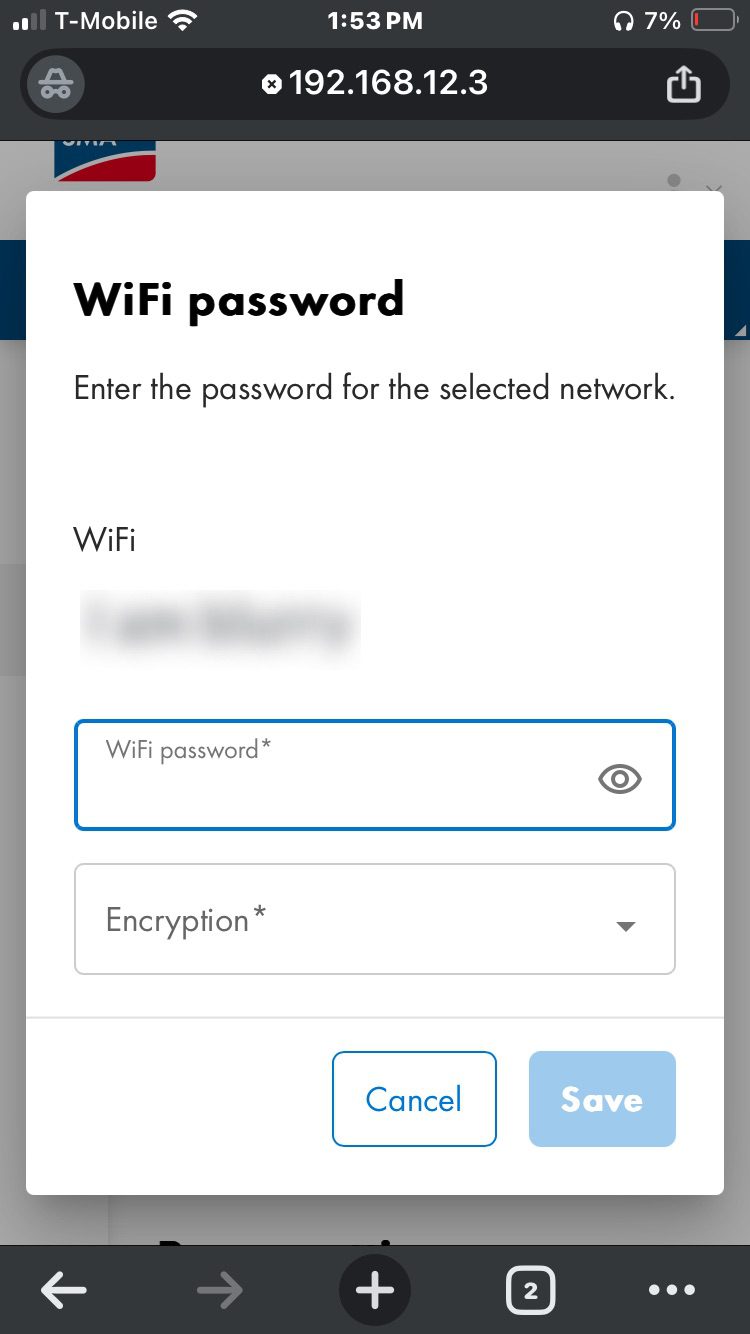
Your inverter is now connected to your network! You can now monitor your system using the SMA Energy App or SunnyPortal website.
Still not connecting? Reach out to Ecotech Service at service@ecotechsolar.com or text at 360-685-1232.
