Did you get a new internet service provider or change your Wi-Fi password? Follow these instructions to get your SMA solar system back online!

Instructions
To connect your SMA inverter to a new or existing internet connection you’ll need your smartphone or laptop next to the inverter. Please note you will have to follow this process for each inverter in your system.
1. Scan for WiFi networks nearby, and you’ll see a WiFi network called “SMA##########”.
Its password is very long, 16 uppercase letters, and can be found on a label on the lower right side of your inverter that says WPA2-PSK (circled below in red).
Don’t see an SMA########## network? Try following this article instead.
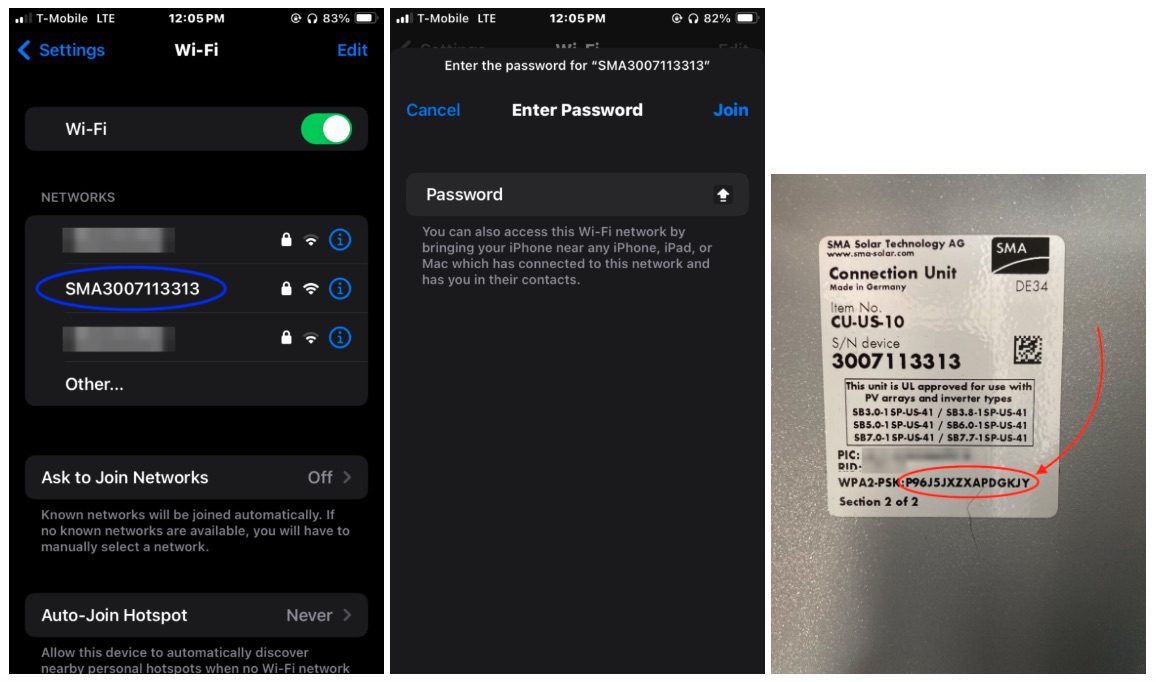
2. We recommend using the Google Chrome web browser and open an “Incognito Window” to login to your inverter. Go to the web address 192.168.12.3, and don’t be alarmed by a security screen that appears, looking like this (it’s completely normal, and a false alert). Click “advanced“, and “proceed to 192.168.12.3“.
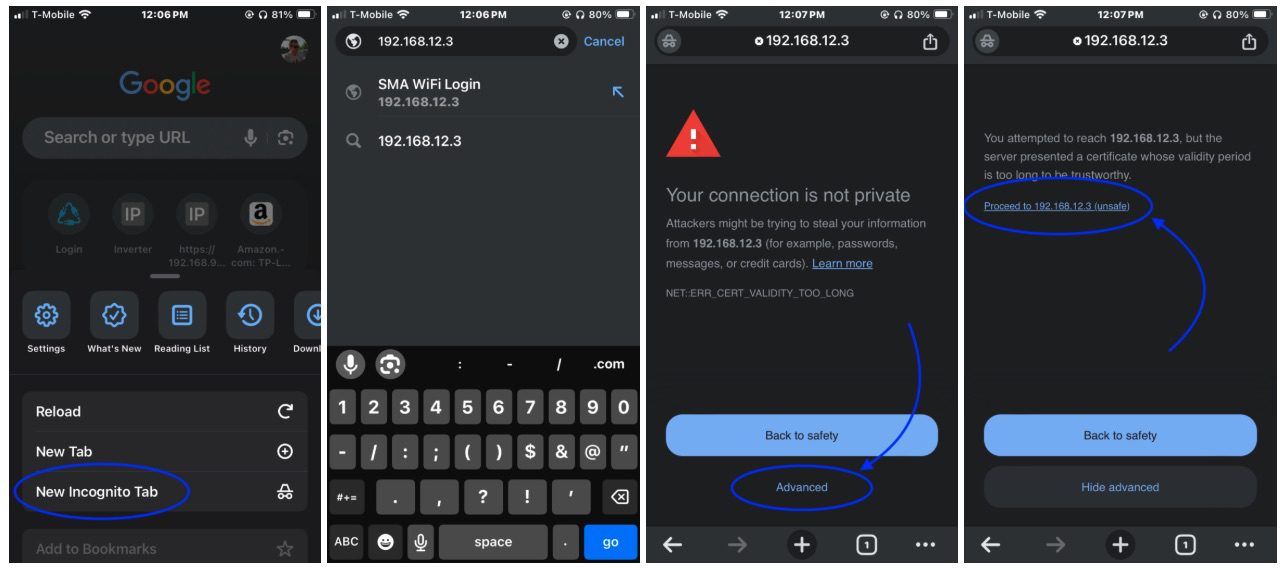
3. You’ll come to a login screen for your Sunny Boy inverter. Use the user group “User“, and the password provided to you by Ecotech Solar service (contact us if you haven’t!)
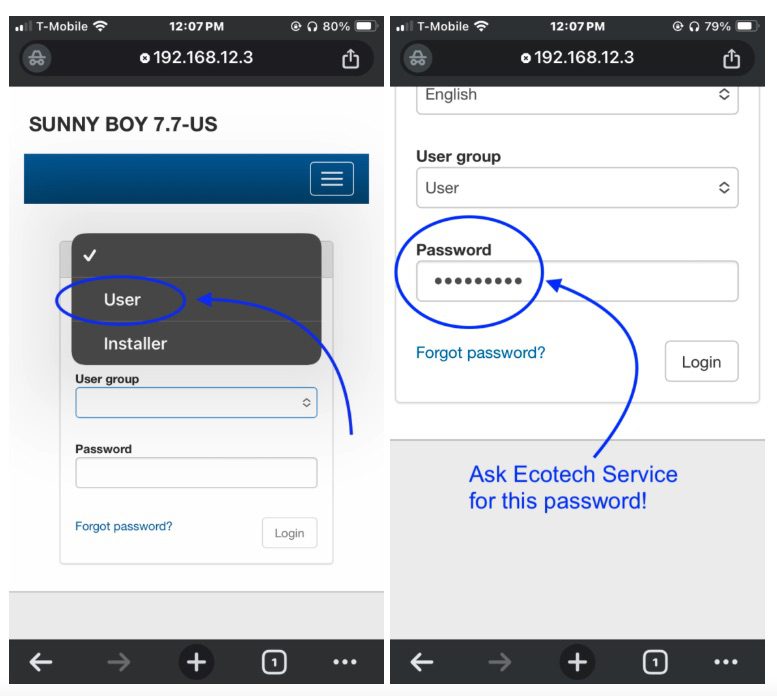
4. Now you can go to the menu icon (three lines at the top right), and go to “device parameters”, and click “edit parameters” (or “edit all”) at the top of the screen.
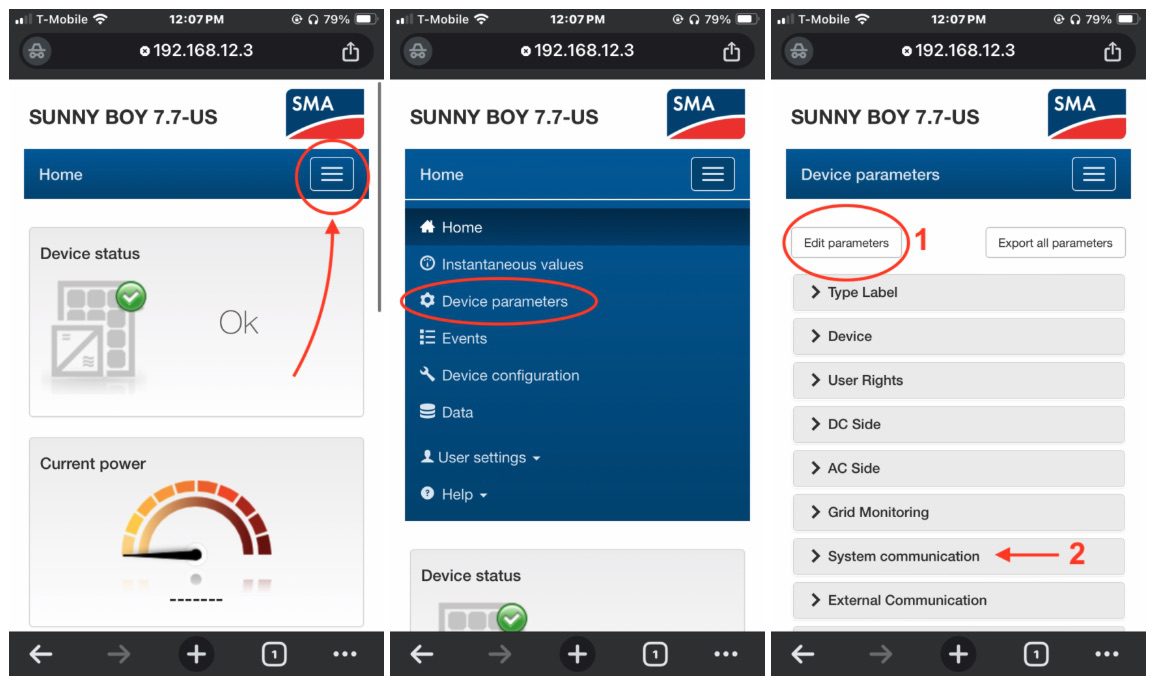
5. Scroll far down under ”system communication”>”WiFi”>”Security”, and here you can enter the network name and password.
Note: there is no confirmation that you’ve entered the name and password correctly. You’ll need to enter your details precisely. Beware of typos!
6. Scroll all the way back up and don’t forget to hit “Save all” when you’re done.
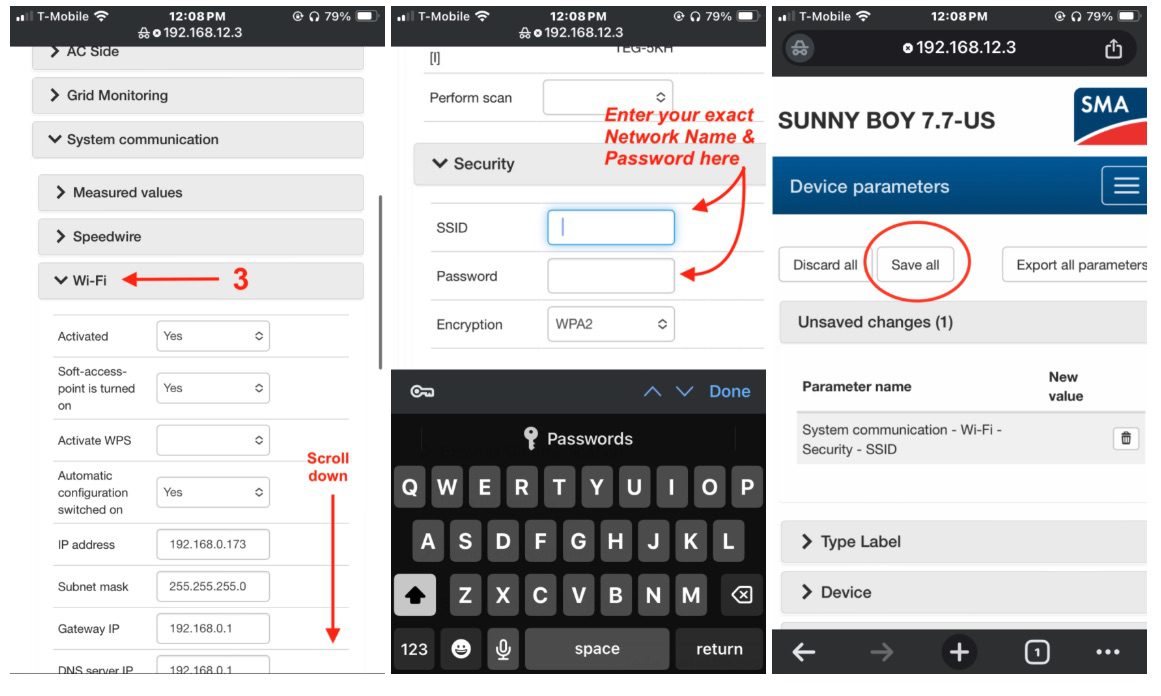
If you want confirmation that the settings have been received, wait about 5-10 minutes, and look at your inverter’s small display. A Blue LED should be now illuminated. Give the screen a firm knock, like you would knock on a front door, and you’ll notice the display illuminate. Each time you knock the screen, it takes you to a new set of information. After about 5 knocks, you’ll see a display that says “SSID” and “RSSI“. This should now show your network name, and signal strength of 0-100%.
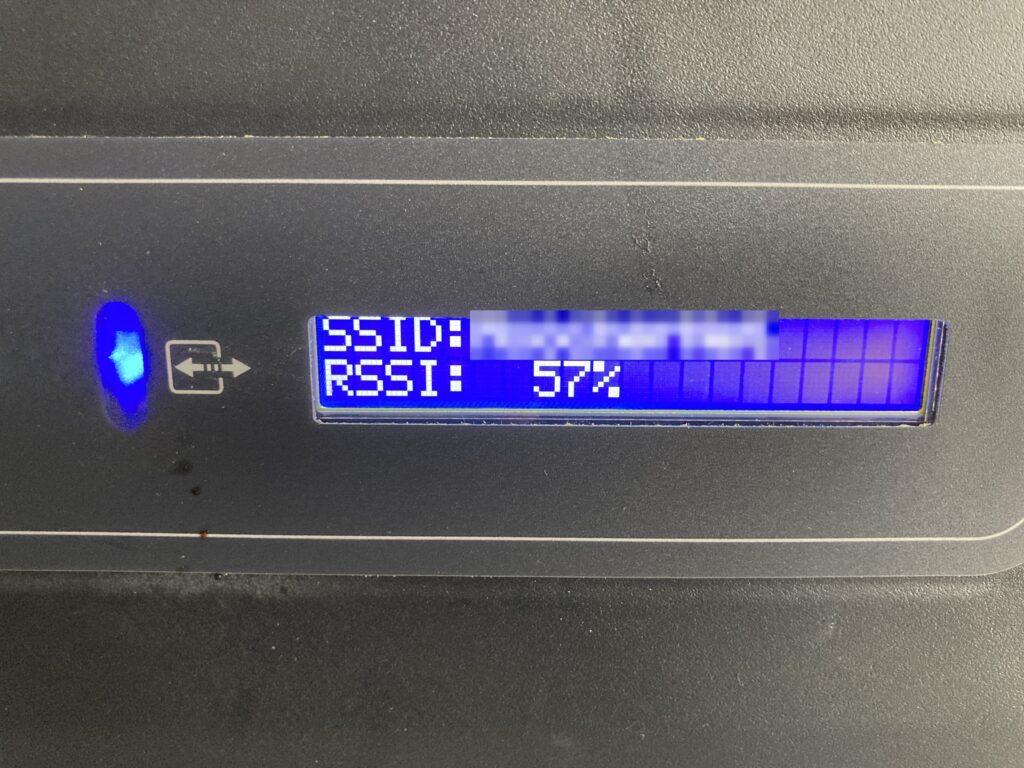
Note 1: If you see “SETUP” on this screen after 10 minutes, Contact Ecotech Solar service and let us help.
Note 2: If you see a very low “RSSI” number (under 50%), Contact Ecotech Solar service and we can provide recommendations. Low RSSI can result in your inverter losing its internet connection repeatedly.
