Did you get a new internet service provider or change your Wi-Fi password? Follow these instructions to get your ECU-3 re-connected!

Instructions
This process is best done on a laptop computer or tablet. If you’d like to use your smartphone, please note that the APSystems interface will be very small and you will need to zoom in to find what you are looking for!
- Go to the location of your ECU unit and access the ECU’s menu by pressing and holding the MENU Button on the side of the ECU for 2 seconds.
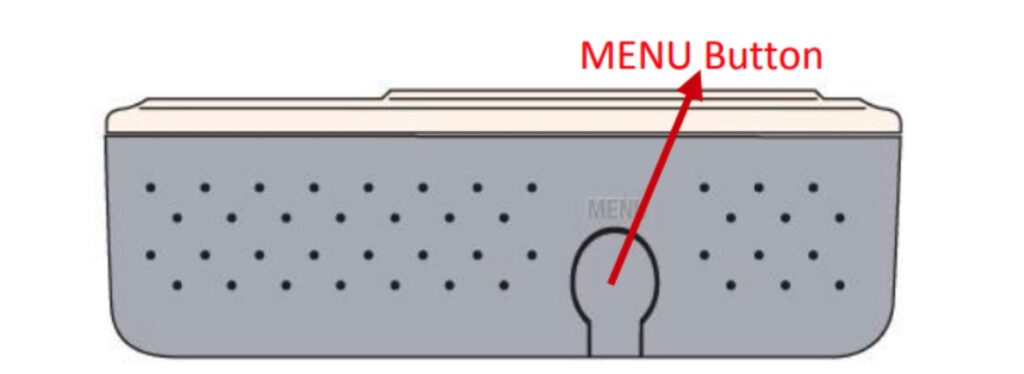
- Press and hold the MENU Button, this will cycle through the menu options. When you see the option “Turn on LWA” – release the MENU button to access the functionality of this menu option. This will open the ECU’s wifi so you can connect to it.
- Using your laptop, tablet, or smartphone (laptop or tablet recommended). Go to your Wi-Fi settings and connect to the ECU’s Wifi named: ECU-WIFI_XXXX (the XXXX refers to the last 4 numbers of the ECU ID). There is no password needed for this connection. Please note that it may take a few minutes for the ECU-WIFI_XXX to show up once you have turned on the LWA and you will need to be next to your ECU unit.
- Using your laptop, tablet, or smartphone (laptop or tablet recommended) go to a web browser and enter the wireless IP address that is displayed on the screen of your ECU into your URL search field. The ECU ‘splash screen’ will load.
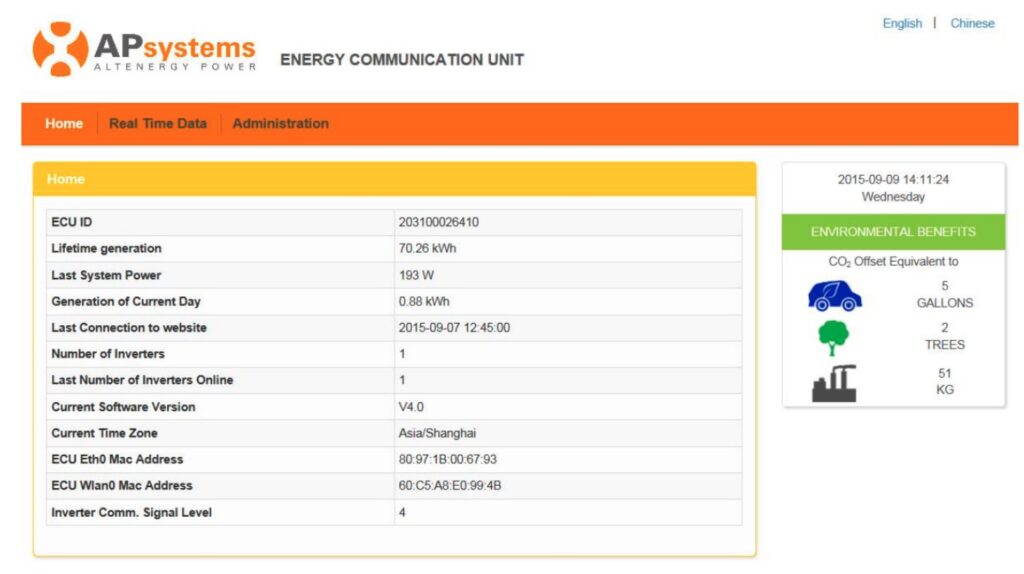
- From the ECU ‘splash screen’ select “Administration” at the top of the page.
- Select “WLAN” on the right, then click the “WLAN” tab.
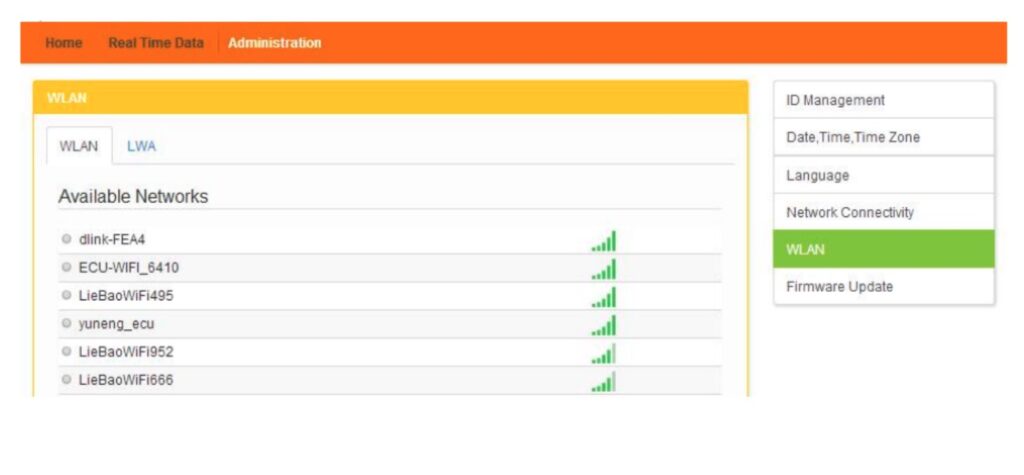
- The ECU will then display all available Wi-Fi networks. Select the button next to the available network that you wish to connect to. A password entry field will appear below the displayed network name. Enter the password to your network and click “Connect”.
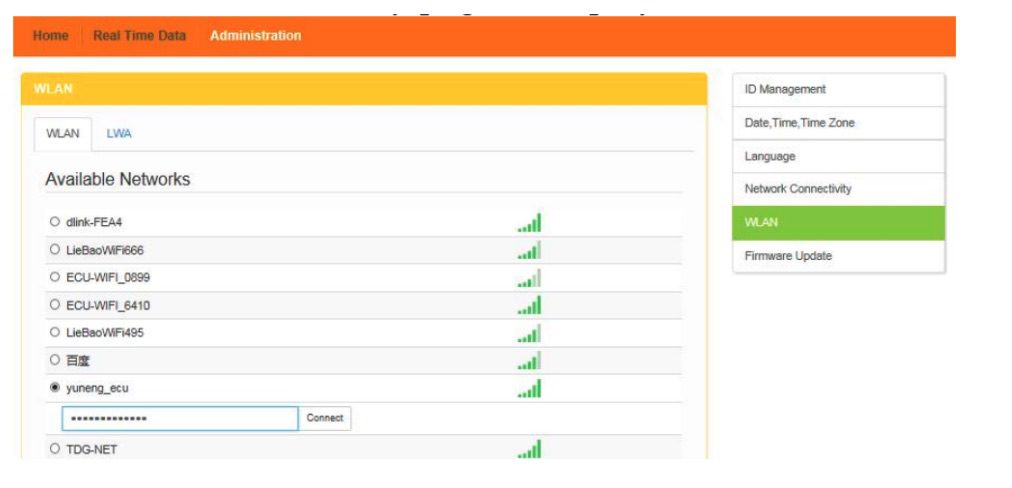
- If the ECU is properly connected, you will see a “+W” in the upper right corner of the ECU display screen.
If you have questions, please reach out to the Ecotech Solar Services Team at service@ecotechsolar.com or call our office at (360)-318-7646.
